Settings¶
Settings Window¶
To open the Settings Window, use the button with a gear icon on the top left of the Main Window. All changes are saved automatically.
General¶
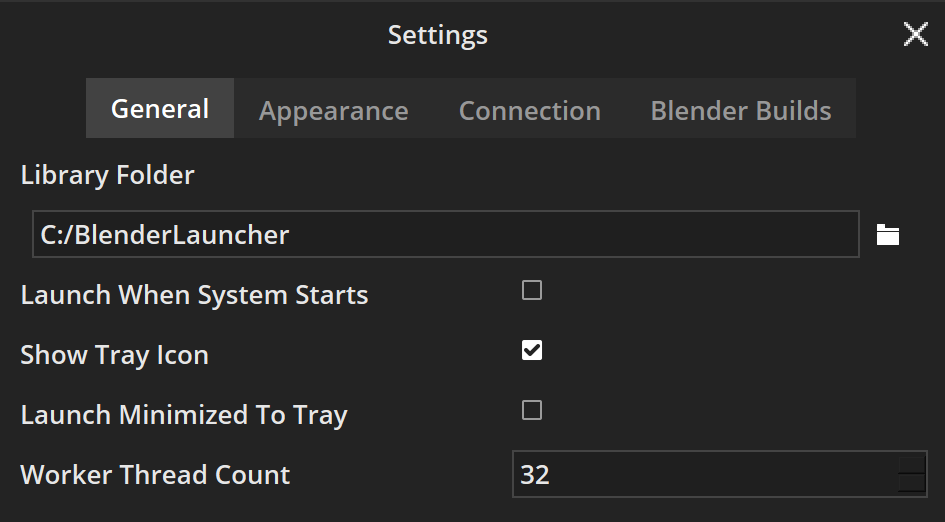
Library Folder¶
Library Folder - a directory on the hard drive where all downloaded builds are stored. For detailed information, check the Library Folder page.
Launch When System Starts¶
Info
This only works on Windows.
- Determines if Blender Launcher will run when the system starts.
Show Tray Icon¶
- Toggles the visibility of the tray icon. If the option is disabled, Blender Launcher will shut down after closing its Main Window.
Launch Minimized To Tray¶
- Determines if the Main Window will pop up when the user executes Blender Launcher, or only the tray icon will be shown.
Worker Thread Count¶
- Sets the maximal number of CPU Thread Blender Launcher can use.
Appearance¶
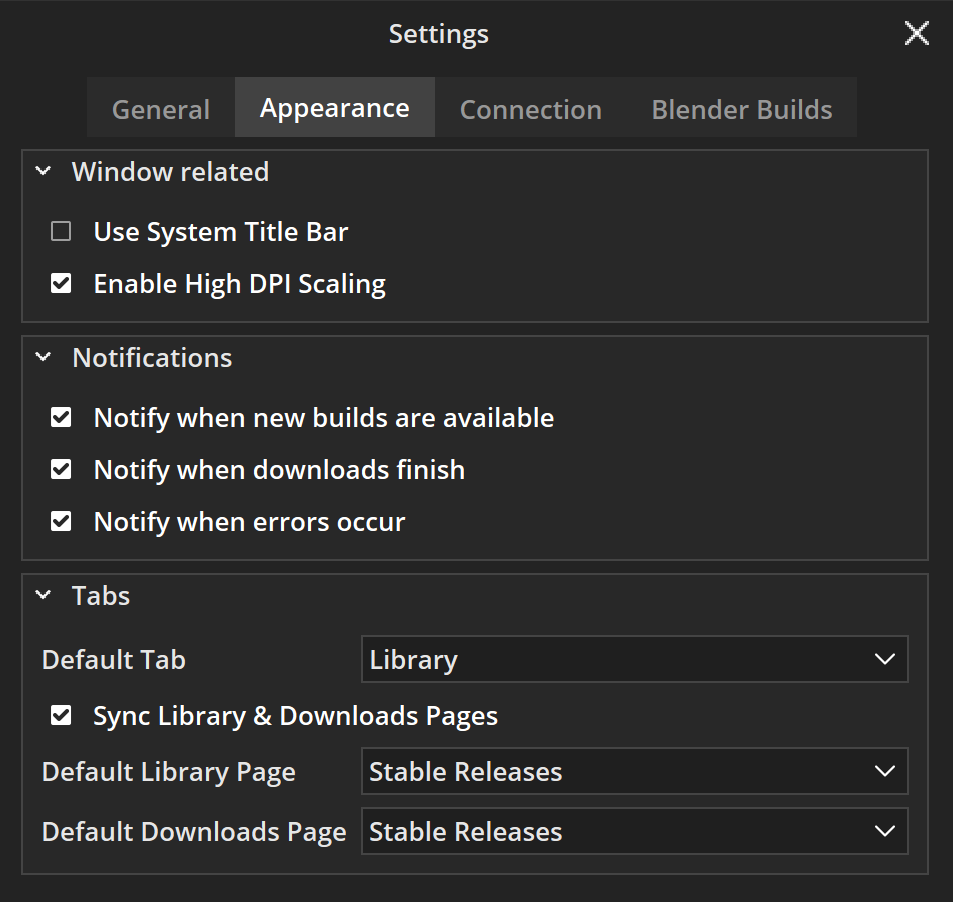
Window¶
Use System Title Bar¶
Enable High DPI Scaling¶
- Determines if the Blender Launcher user interface will automatically scale based on the monitor’s pixel density. To apply changes, the application should be restarted.
Notifications¶
New Available Build¶
- Show OS notifications when new builds of Blender are available in the Downloads tab.
Finished Downloading¶
- Show OS notifications when a build finished downloading and is added to the Library tab.
Errors¶
- Show OS notification when an error occurs on the Blender Launcher.
Tabs¶
Default Tab¶
- Set which tab will be opened when Blender Launcher starts.
Sync Library & Downloads¶
- Determines if the pages of Library and Downloads tabs will be automatically matched with each other.
Default Library Page¶
- Sets which page of the Library tab will be opened when Blender Launcher starts.
Default Downloads Page¶
- Sets which page of the Downloads tab will be opened when Blender Launcher starts.
Connection¶
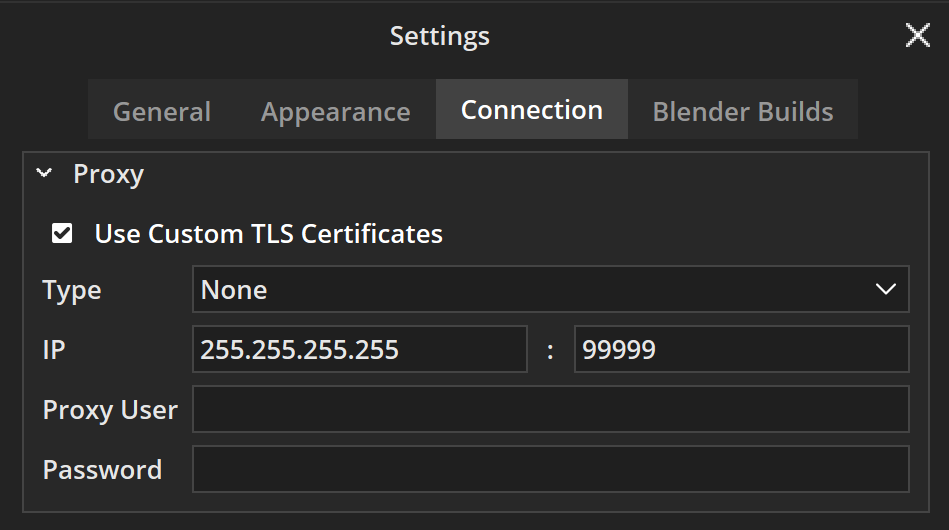
Proxy¶
Use Custom TLS Certificates¶
- Enables the use of custom TLS certificates for secure communication with the proxy server.
Type¶
- Specifies the type of proxy server to connect to (e.g., HTTP, SOCKS).
IP¶
- Specifies the IP address of the proxy server and port number through which Blender Launcher will connect to the proxy server.
Proxy User¶
- Specifies the username required to authenticate with the proxy server, if applicable.
Password¶
- Specifies the password required to authenticate with the proxy server, if applicable.
Blender Builds¶
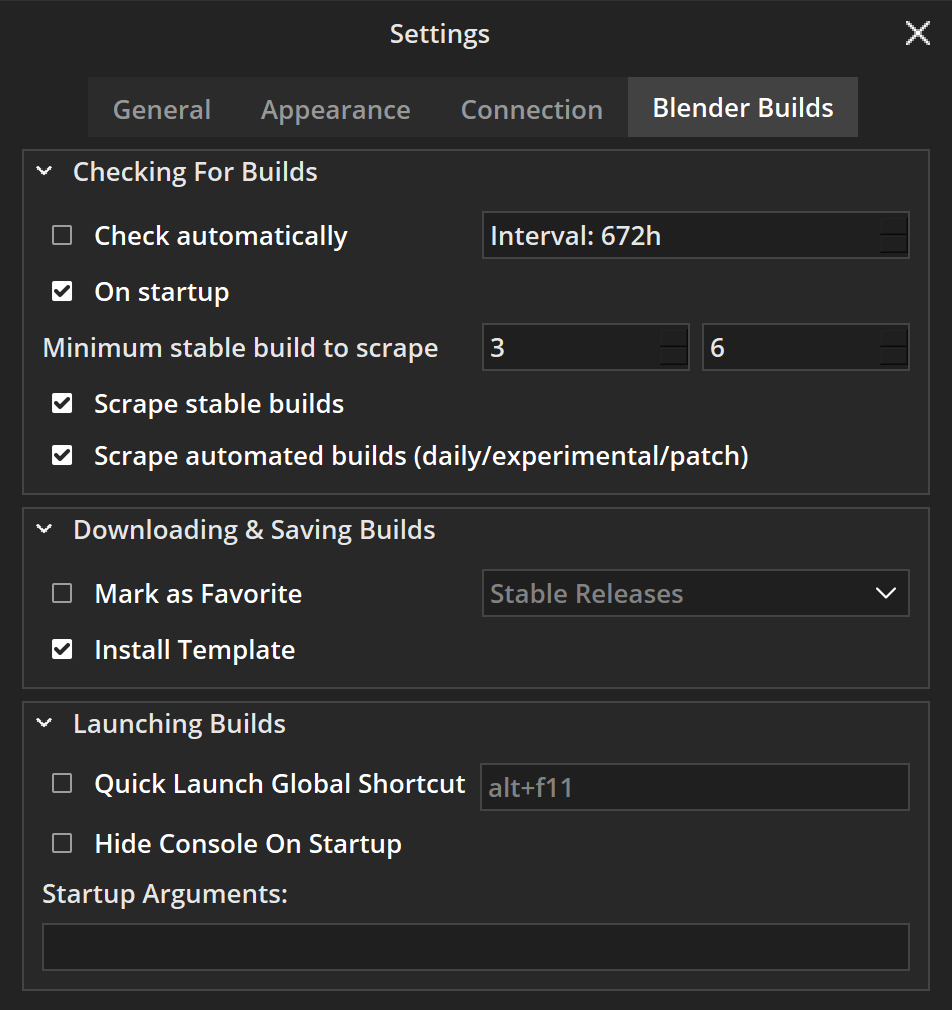
Checking For Builds¶
Check Automatically¶
- Automatically check if a new build has been released and send a notification if there is a new one available.
On Startup¶
- If Blender launcher will check for a new build when launched.
Min Stable Build to Scrape¶
- Set the minimum Blender version to scrape; this reduces the request amount and speeds up the build gathering time.
Scrape Stable Builds¶
- If the Blender Launcher will gather the Stable build, disabling this will speed up the gathering of the daily build.
Scrape Automated Builds¶
- If the Blender Launcher will gather the automated daily build (daily, experimental, patch).
Downloading & Saving build¶
Actions that will be performed on newly added builds to Library tab right after downloading is finished.
Mark As Favorite¶
- Mark every newly added build to the Library tab as favorite depending on the branch type.
Install Template¶
- Installs a template on newly added builds to the Library tab.
Launching Builds¶
Quick Launch Global SHC¶
- Launches builds added to quick launch via a user-defined key sequence.
Hide Console On Startup¶
Info
This only works on Windows.
-
Launch Blender via
blender-launcher.exeto hide the console on startup. Works on Blender version 3.0 and higher.Known Issues
When using this feature, the number of running instances will not be shown.
Startup Arguments¶
- Adds specific instructions as if Blender were launching from the command line (after the blender executable i.e.
blender [args …]). -
For example, the
-W(force opening Blender in fullscreen mode) argument internally will produce the following command:%path to blender executable% -W -
List of commands can be found on Blender manual Command Line Arguments page.
Bash Arguments¶
Info
This only works on Windows.
- Adds specific instructions as if Blender were launching from the command line (before the blender executable i.e.
[args …] blender). -
For example,
env __NV_PRIME_RENDER_OFFLOAD=1 __GLX_VENDOR_LIBRARY_NAME=nvidia(force Blender to use a dedicated graphics card) arguments internally will produce the following command:```env __NV_PRIME_RENDER_OFFLOAD=1 __GLX_VENDOR_LIBRARY_NAME=nvidia nohup %path to blender executable% %startup arguments%